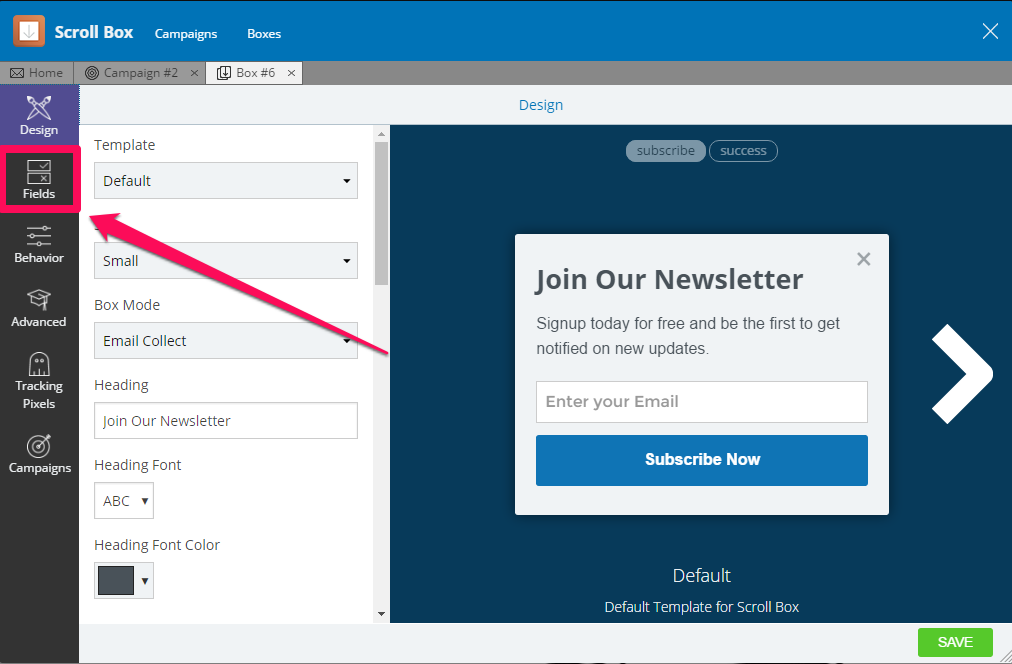Setting up extra fields in Mailchimp
Extra fields in Sumo
First, make sure you've read our guide on Sumo Fields to see all of the available options.
Now, let's add some extra fields!
Extra fields in List Builder 3
- Open your List Builder 3 popup in the Design tab
- Add an input field to your form

- Select either a Preset Field or a Custom Field

- IMPORTANT: If you're using a Custom Field remember the name you're using for that field!
- MAILCHIMP USERS: If you're using a Merge Tag you must use the exact tag name or the exact merge variable you're using for that tag otherwise it won't work!
Extra fields in List Builder 2 and Scroll Box
- Open your Popup/Box and click on the Fields tab on the left
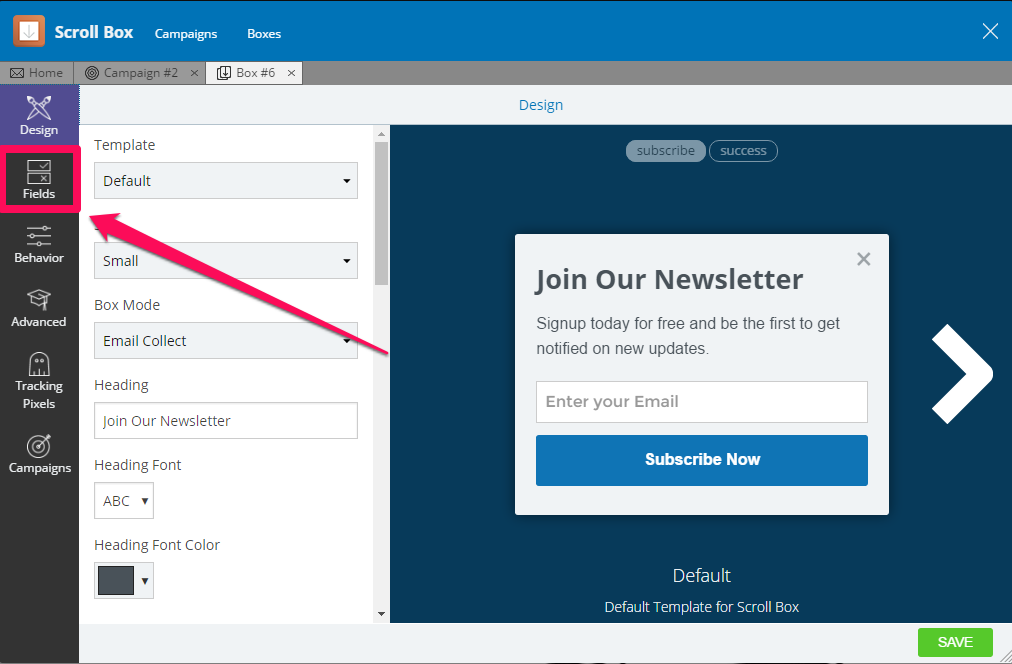
- Click Add Field to add a field. Make sure to remember the variable name if it's a Custom Field!

Extra fields in Welcome Mat
Check out our article on Welcome Mat fields
Extra fields in Mailchimp
- Log into your Mailchimp account
- Click on the list you'll be pushing to
- Click on the Settings dropdown

- Select List fields and *|MERGE|* tags

- Click Add a Field to create a new field
- If you're passing Custom Fields (not Built-in) make sure the Merge Tag matches the variable name you chose in your Sumo opt-in form! Built-in Sumo fields must have their Merge Tags named in a certain way:
Built-in Field Merge Tag Name First Name FNAME Last Name LNAME Company COMPANY ZIP Code ZIP Website WEBSITE Phone Number PHONE - IMPORTANT: Make sure none of the fields you're pushing from Sumo have Required? checked or they may not pass!