Installing Sumo on Squarespace
New Sumo Account:
Note: Please note that installing Sumo on your SquareSpace site will require a Premium SquareSpace plan or it has to be done within the Free Trial period.
1 Create your Sumo account and click the Sign Up button.

2 Copy your Sumo install code.

3 Login to your Squarespace account, then go to your main dashboard and select Settings.

4 Select Advanced.

5 Select Code Injection.
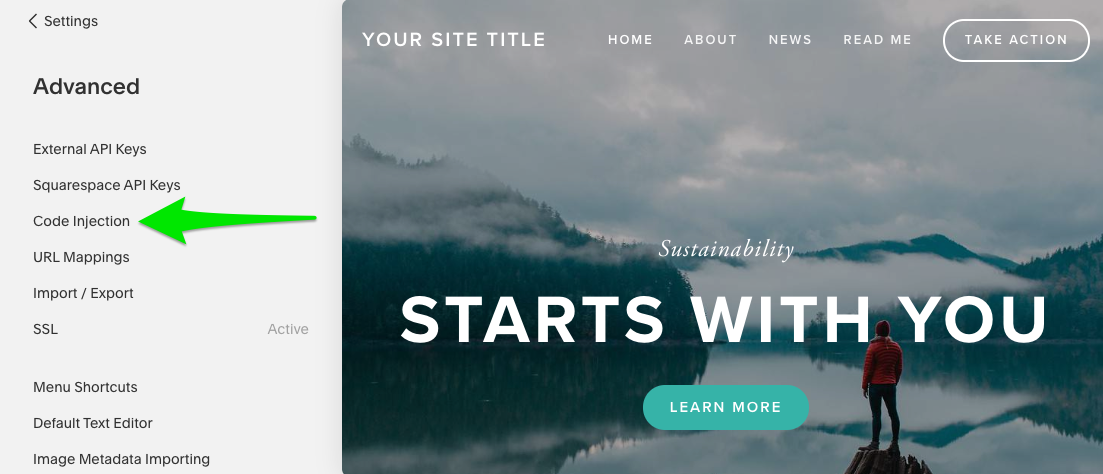
6 Locate your Squarespace site's Footer and Paste your Sumo code you copied earlier.

7 You're done! To begin using Sumo, navigate to sumo.com/sites and login with your desired credentials (if you're not logged in already).
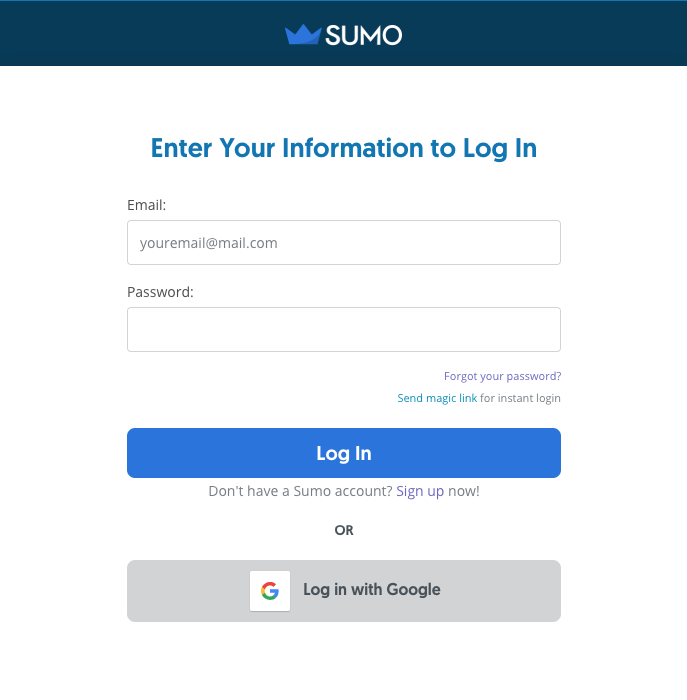
8 Click Manage next to your newly created site, then begin configuring your Sumo installation!

Existing Sumo Account
Note: Please note that installing Sumo on your SquareSpace site will require a Premium SquareSpace plan or it has to be done within the Free Trial period.
1 Login to your Sumo Account Manager.
2 Click on Add New Site.

3 Enter URL and click on Add Site.

4 Copy your Sumo code by clicking on install manually.


5 Login to your Squarespace account, then go to your main dashboard and select Settings.

6 Select Advanced.

7 Select Code Injection.

8 Locate your Squarespace site's Footer and Paste your Sumo code you copied earlier.

9 You're done! To begin using Sumo, navigate to sumo.com/sites and login with your desired credentials (if you're not logged in already).

10 Click Manage next to your newly created site, then begin configuring your Sumo installation!

Error: "We detected an error loading your site preview."
Why am I seeing "We detected an error loading your site preview. This is usually caused by injected code"?
You're likely trying to access Sumo from your Squarespace backend. This is not supported. If you're looking to access Sumo on your website, you can do so directly from the front-end of your website.
Alternatively, you can go to https://sumo.com/sites and click on the "Manage" button to access your Sumo settings.
Note: Please note that installing Sumo on your SquareSpace site will require a Premium SquareSpace plan or it has to be done within the Free Trial period.